Q&A
- 컴포넌트 등록하는 방법...
알려주세요...컴포넌트 등록하는 방법..드록하려고 하는 것은...rx 컴포넌트 입니다.
1
COMMENTS
(NOTICE) You must be logged in to comment on this post.
-
- 알고싶어요
- 2000.11.25 13:35
- 0 COMMENTS
- /
- 0 LIKES

-
- 이종택
- 2000.11.25 03:26
- 0 COMMENTS
- /
- 0 LIKES

-
- 권형모
- 2000.11.25 03:08
- 0 COMMENTS
- /
- 0 LIKES

-
- 허접 델초보
- 2000.11.25 02:39
- 0 COMMENTS
- /
- 0 LIKES

-
- 이경문
- 2000.11.25 13:32
- 0 COMMENTS
- /
- 0 LIKES

-
- 한재성
- •
- 2000.11.25 01:36
- 1 COMMENTS
- /
- 0 LIKES

-
- 원영준
- 2000.11.25 01:11
- 0 COMMENTS
- /
- 0 LIKES

-
- 은철수
- 2000.11.25 00:59
- 0 COMMENTS
- /
- 0 LIKES

-
- 돌이
- 2000.11.25 13:38
- 0 COMMENTS
- /
- 0 LIKES

-
- won
- •
- 2000.11.25 13:36
- 1 COMMENTS
- /
- 0 LIKES

-
- 오병주
- •
- 2000.11.25 00:43
- 4 COMMENTS
- /
- 0 LIKES

-
- 왕초보
- •
- 2000.11.25 00:29
- 1 COMMENTS
- /
- 0 LIKES

-
- 초보
- •
- 2000.11.25 00:24
- 1 COMMENTS
- /
- 0 LIKES
알려주세요...컴포넌트 등록하는 방법..드록하려고 하는 것은...rx 컴포넌트 입니다.
-
- 라인하르트
- •
- 2000.11.25 00:24
- 1 COMMENTS
- /
- 0 LIKES

-
- 비즈
- •
- 2000.11.25 13:40
- 1 COMMENTS
- /
- 0 LIKES

-
- 왕초보
- 2000.11.25 14:54
- 0 COMMENTS
- /
- 0 LIKES

-
- 오병주
- •
- 2000.11.25 00:08
- 1 COMMENTS
- /
- 0 LIKES

-
- 처음처럼
- 2000.11.25 00:05
- 0 COMMENTS
- /
- 0 LIKES

-
- pallas
- •
- 2000.11.25 14:56
- 1 COMMENTS
- /
- 0 LIKES

-
- 유레카
- 2000.11.24 23:59
- 0 COMMENTS
- /
- 0 LIKES


> 알려주세요...컴포넌트 등록하는 방법..드록하려고 하는 것은...rx 컴포넌트 입니다.
Rxk Lib는 버젼에 따라 조금씩 다른데 최근에나온 RX Library 2.75를 delphi5에 등록하는방법으로 Delphi의 File -> Open -> Rx가 있는 폴더안에보면 Units라는 폴더가 있습니다 거기에서 RXCTL5.BPL, RXDB5.BPL, RXBDE5.BPL를 차래로 Compile합니다.
컴파일을 하고나면 BPL확장자가 기는데 이것을 Windows의system폴더에 복사한후
Delphi의 File -> Open 하여 DCLRXDB5.DPK, DCLRXBD5.DPK 파일을 Install합니다.
혹여 Install이 않될때는 Environment Options에 있는 Libraty Path와 Browsing Path에 있는 Rx Library Path를 확인하세요.
//참고로 Rx Library에 있는 Readme의 원문중 Delphi버젼별 Install관련 내용입니다 //
Installation
------------
Run RXINST.EXE.
Before installing RX Library components into Delphi, check out RX.INC
file located in RXUNITS subdirectory. This file is included in all RX
Library units and contains conditional defines that affects compilation.
You can change some of these defines or specify global compiler options
there.
1. Delphi 5.x:
Uninstall previous installed version of RX Library from Delphi 5 IDE.
Remove previously compiled RX packages (if any) RXCTL5.BPL, RXDB5.BPL,
RXBDE5.BPL, DCLRX5.BPL, DCLRXDB5.BPL and DCLRXBD5.BPL from your hard disk.
If you have Delphi 5 Professional or Standard Edition, deactivate the
conditional define {$DEFINE DCS} in the RX.INC file before compiling the
library.
Use "FileOpen..." menu item of Delphi IDE to open RX' runtime
package RXCTL5.DPK. In "Package..." window click "Compile" button to
compile packages RXCTL5.DPK. After compiling repeat that for other RX
Library run-time packages RXDB5.DPK, RXBDE5.DPK. Put compiled BPL files
into directory that is accessible through the search PATH (i.e. DOS
"PATH" environment variable; for example, in the WindowsSystem directory).
After compiling RX run-time packages you must install RX design-time
packages into the IDE.
Use "FileOpen..." menu item to open RX design-time package DCLRX5.DPK.
In "Package..." window click "Compile" button to compile the package
and then click "Install" button to register RX Library components on
the component palette. Repeat that for other RX Library design-time
packages DCLRXDB5.DPK and DCLRXBD5.DPK.
NOTE: do not save package sources in the Delphi IDE.
2. Delphi 4.x:
Uninstall previous installed version of RX Library from Delphi 4 IDE.
Remove previously compiled RX packages (if any) RXCTL4.BPL, RXDB4.BPL,
DCLRX4.BPL and DCLRXDB4.BPL from your hard disk.
If you have Delphi 4 Professional or Standard Edition, deactivate the
conditional define {$DEFINE DCS} in the RX.INC file before compiling the
library.
Use "FileOpen..." menu item of Delphi IDE to open RX' runtime
package RXCTL4.DPK. In "Package..." window click "Compile" button to
compile packages RXCTL4.DPK. After compiling repeat that for other RX
Library run-time package RXDB4.DPK. Put compiled BPL files into directory
that is accessible through the search PATH (i.e. DOS "PATH" environment
variable; for example, in the WindowsSystem directory). After
compiling RX run-time packages you must install RX design-time packages
into the IDE.
Use "FileOpen..." menu item to open consistently RX design-time
packages DCLRX4.DPK (MUST be first) and DCLRXDB4.DPK.
In "Package..." window click "Compile" button to compile the package
and then click "Install" button to register RX Library components on
the "RX Controls", "RX DBAware" and "RX Tools" pages.
NOTE: do not save package sources in the Delphi IDE.
3. C++Builder 4.x:
Uninstall previous installed version of RX Library from C++Builder IDE.
Remove previously compiled RX packages (if any) RXCTL4.BPL, RXDB4.BPL,
DCLRX4.BPL and DCLRXDB4.BPL from your hard disk.
Be sure that linker option "Use dynamic RTL" is unchecked.
Use "FileOpen..." menu item of C++Builder IDE to open RX' runtime
package RXCTL4.BPK. Then use "ProjectMake..." or "ProjectBuild..." menu
item to compile package RXCTL4.BPK. After compiling repeat that consistently
for each of the other RX Library packages (.BPK files) RXDB4.BPK,
DCLRX4.BPK and DCLRXDB4.BPK (be sure to keep the sequence mentioned).
For runtime packages (RXCTL4 and RXDB4) put compiled BPL files into
directory that is accessible through the search PATH (DOS envirounment
variable, not IDE search path; for example, in the WindowsSystem
directory). After compiling RX packages you must install RX design-time
packages into the C++Builder IDE.
Use "ComponentInstall packages..." menu item to open "Packages" dialog
box. Then click "Add..." button and locate DCLRX4.BPL from the
RXUNITS directory and click "OK" to install package into IDE. After
installing DCLRX4 package install DCLRXDB4.BPL package as above.
NOTE: do not save package sources in the C++Builder IDE.
4. Delphi 3.x:
Uninstall previous installed version of RX Library from Delphi 3 IDE.
Remove previously compiled RX packages RXCTL.DPL, RXDB.DPL, RXTOOLS.DPL,
DCLRXCTL.DPL, DCLRXDB.DPL and DCLRXTLS.DPL from your hard disk.
Use "FileOpen..." menu item of Delphi IDE to open consistently RX
run-time packages RXCTL.DPK (MUST be first), RXDB.DPK and RXTOOLS.DPK.
In "Package..." window click "Compile" button to compile RX Library
run-time packages. Put compiled DPL files into directory that is
accessible through the search PATH (i.e. DOS "PATH" environment
variable; for example, in the WindowsSystem directory). After
compiling RX run-time packages you must install RX design-time
packages into the IDE.
Use "FileOpen..." menu item to open consistently RX design-time
packages DCLRXCTL.DPK (MUST be first), DCLRXDB.DPK and DCLRXTLS.DPK.
In "Package..." window click "Install" button to register RX Library
components on the "RX Controls", "RX DBAware" and "RX Tools" pages
accordingly.
NOTE: do not save package sources in the Delphi IDE.
5. C++Builder 3.x:
Uninstall previous installed version of RX Library from C++Builder IDE.
Remove previously compiled RX packages (if any) RXCTL.BPL, RXDB.BPL,
DCLRXCTL.BPL and DCLRXDB.BPL from your hard disk.
Be sure that linker option "Use dynamic RTL" is unchecked.
Use "FileOpen..." menu item of C++Builder IDE to open RX' runtime
package RXCTL.BPK. Then use "ProjectMake..." or "ProjectBuild..." menu
item to compile package RXCTL.BPK. After compiling repeat that consistently
for each of the other RX Library packages (.BPK files) RXDB.BPK,
DCLRXCTL.BPK and DCLRXDB.BPK (be sure to keep the sequence mentioned).
For runtime packages (RXCTL and RXDB) put compiled BPL files into
directory that is accessible through the search PATH (DOS envirounment
variable, not IDE search path; for example, in the WindowsSystem
directory). After compiling RX packages you must install RX design-time
packages into the C++Builder IDE.
Use "ComponentInstall packages..." menu item to open "Packages" dialog
box. Then click "Add..." button and locate DCLRXCTL.BPL from the
RXUNITS directory and click "OK" to install package into IDE. After
installing DCLRXCTL package install DCLRXDB.BPL package as above.
NOTE: do not save package sources in the C++Builder IDE.
6. Delphi 2.x and C++ Builder 1.0:
Use the "Install..." item on Delphi's "Component" menu to add
the RxCtlReg.PAS, RxDBReg.PAS and RxTooReg.PAS units to the component
library. These units registers all RX Library components on the
"RX Controls", "RX DBAware" and "RX Tools" pages accordingly.
7. Delphi 1.x:
Use the "Install Components..." item on Delphi's Options menu to add
the RxCtlReg.PAS, RxDBReg.PAS and RxTooReg.PAS units to the component
library. These units registers all RX Library components on the
"RX Controls", "RX DBAware" and "RX Tools" pages accordingly.
8. Help files:
The help files (in Russian only) are distributed in separate
installation packages for each version of Delphi and C++Builder.
To install the help and keyword file into Delphi 1.0 and 2.0, follow
these steps:
Click on the HelpInst icon in the Delphi group in the Program Manager.
Select File|Open from the menu. Change directories so you are in
the DelphiBin directory, and select the Delphi.hdx file. Click
the OK button.
Select Keywords|Add Keyword File from the menu. Change directories
so you are in the directory where you stored the help files of the RX.
Select the RX.KWF (in Delphi 1.0) or RX32.KWF (in Delphi 2.0) file,
and click the OK button.
Select File|Save from the menu. This will recompile the Delphi.hdx
file. You can then close the Helpinst program. You will now be able to
jump to the help file for the RX Library by selecting the appropriate
property and hitting 'F1.'
Help file now available is only in Russian. This help requires Arial Cyr
and Courier New Cyr fonts (Windows code page 1251).